ChatGPT Sign In Failed 403 Forbidden Error: How to Troubleshoot and Fix Common Login Issues
Are you experiencing the dreaded ChatGPT Sign In Failed 403 Forbidden Error? Don’t worry; you’re not alone. Many users encounter this issue, but with a few troubleshooting steps, you can get back to accessing ChatGPT without a hitch. In this guide, we’ll break down common 403 Forbidden errors and provide simple solutions to resolve these login problems.
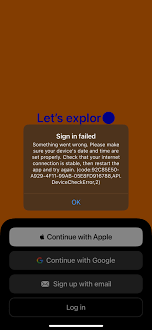
Why Is ChatGPT Giving a 403 Forbidden Error?
Before we dive into the fixes, let’s understand why ChatGPT might be giving you a 403 Forbidden error. This error occurs when the server refuses to provide access to the requested resource. Here are some common causes:
- Authentication Issues: The API key or access token might be missing or incorrect.
- IP Blocking: The server might block your IP due to suspicious activity or geographical restrictions.
- Rate Limits: Excessive requests in a short period can lead to a rate limit being hit.
- Browser Issues: Incorrect browser settings or invalid cookies can cause access problems.
- Server Misconfigurations: Sometimes, the issue might be on the server side due to misconfigurations or maintenance.
Steps to Troubleshoot and Fix ChatGPT 403 Errors
Now that we know the possible reasons, let’s explore some effective troubleshooting steps to fix the ChatGPT 403 Forbidden error:
1. Check Your API Key and Authentication
First, ensure that your API key or access token is valid and has not expired. Follow these steps:
- Go to the API provider’s dashboard and generate a new key if necessary.
- Update your application code with the new key.
- Make sure the key has the correct permissions for the resources you’re trying to access.
2. Clear Browser Cache and Cookies
Your browser stores temporary data that might interfere with your access to ChatGPT. Clearing cache and cookies can help:
- Open your browser settings.
- Navigate to Privacy and Security and click on Clear Browsing Data.
- Select All Time for the time range and check Cookies and Cache.
- Click Clear Data to remove the stored data.
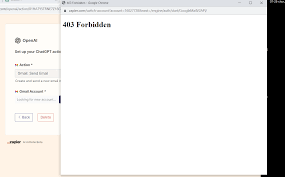
3. Check Your Internet Connection
Sometimes, a poor internet connection can cause server request issues. Ensure your connection is stable:
- Restart your modem or router.
- Try connecting to a different network if possible.
- Run a speed test to check the stability of your connection.
4. Use a Different Browser or Incognito Mode
If the issue persists, try accessing ChatGPT using a different browser or Incognito/Private Browsing mode:
- Open a new Incognito/Private window in your browser.
- Attempt to sign in to ChatGPT again.
- If it works, there might be an issue with your browser settings or extensions.
5. Disable VPN or Proxy
Using a VPN or Proxy can sometimes lead to a 403 error. Try disabling these services temporarily:
- Turn off your VPN or Proxy.
- Restart your browser.
- Try accessing ChatGPT again.
Frequently Asked Questions about ChatGPT 403 Errors
Q1: What does a 403 Forbidden error mean in ChatGPT?
A: A 403 Forbidden error means that the server is refusing to grant you access to the requested resource. This can happen due to various reasons such as incorrect authentication, IP blocking, or permission issues.
Q2: Can clearing cookies really fix a 403 error?
A: Yes, clearing your browser’s cookies can help resolve this issue by removing outdated or corrupted data that might be causing access problems.
Q3: Why would my IP be blocked by ChatGPT’s server?
A: Your IP might be blocked due to multiple failed login attempts, suspicious activity, or geographical restrictions imposed by the server.
Q4: Is there a way to contact support for ChatGPT login issues?
A: Yes, you can contact OpenAI’s support team through their official website for assistance with persistent login issues.
Q5: Does using a VPN always cause 403 errors with ChatGPT?
A: Not always. However, some VPN services might use IP addresses that are blocked by the server. Trying a different VPN server or disabling the VPN can help.
Conclusion
Dealing with a ChatGPT Sign In Failed 403 Forbidden Error can be frustrating, but with the steps outlined above, you should be able to troubleshoot and fix the issue effectively. Remember to check your authentication details, clear your browser’s cache and cookies, and ensure your internet connection is stable. If the problem persists, don’t hesitate to contact OpenAI’s support for further assistance. Ensuring smooth access to ChatGPT can make your interactions with this powerful AI tool seamless and productive.
Happy chatting!

