Comprehensive Guide to Fix ‘ChatGPT Oops An Error Occurred’ Issues and Errors
Introduction: Why Fixing ChatGPT Errors is Important
Have you ever tried using ChatGPT and got the frustrating message “Oops, an error occurred”? It’s like trying to open a door that just won’t budge no matter how much you push. This message can stop you from getting the information or help you need from ChatGPT, which is super annoying especially if you rely on it for work or learning.
In this comprehensive guide, we will walk you through how to fix common problems that cause these errors. By the end, you’ll know how to handle these issues, from login failures to load errors, and what to do if you see a “Try Again” prompt.
Let’s dive in and make sure your ChatGPT experience goes smoothly!
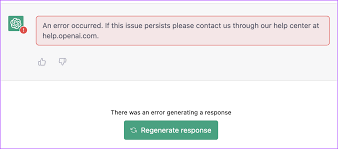
Common ‘Oops, an Error Occurred’ Issues and How to Fix Them
1. Error Message: ‘Try Again’
Sometimes when you use ChatGPT, you might see a prompt saying “Oops, an error occurred. Try again.” This can happen for a variety of reasons, such as a temporary glitch or a problem with your internet connection.
Fix:
- Press the “Try Again” button to refresh the page.
- Check your internet connection to ensure it’s stable.
- Clear your browser cache and cookies, which can often resolve issues.
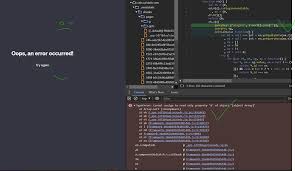
2. Error Message: Login Failures
Another common issue is failing to log into ChatGPT. You might enter your details, but the screen just won’t move forward. This can be due to an unverified email or an incorrect password.
Fix:
- Verify your email by checking for a confirmation email from OpenAI.
- Reset your password if you’re getting login errors.
- Try logging in from a different browser or device.
3. Load Failures
Imagine you’re ready to start a chat but ChatGPT just won’t load. This can be due to high server traffic or technical issues on the server side.
Fix:
- Refresh the page to try loading the chat again.
- Wait for a few minutes and try again, as the server might be busy.
- Use a different browser or go incognito to see if that helps.
Additional Tips for a Smooth ChatGPT Experience
1. Clear Your Browser Cache Regularly
Clearing your cache can help resolve many issues. Just go to your browser settings, find the privacy section, and clear browsing data including cache and cookies. This keeps things running smoothly.
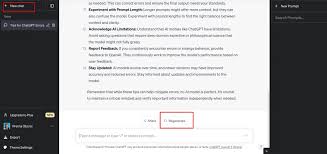
2. Disable Browser Extensions
Sometimes extensions in your browser can interfere with ChatGPT. Try disabling them temporarily to see if that fixes the issue. This includes ad blockers or privacy extensions.
3. Check Your Internet Connection
A poor internet connection can cause ChatGPT to fail. Make sure you have a stable and strong connection before you start using the chat.
Frequently Asked Questions (FAQs)
1. Why do I keep getting the ‘Oops, an error occurred’ message?
This can happen due to temporary server issues, your internet connection, or browser cache and cookies. Try the fixes mentioned above to resolve the issue.
2. Is my account banned if I get this error message?
Not necessarily. Many users face this issue due to high server load or temporary glitches. If the problem persists, you might want to contact OpenAI support.
3. Can using a VPN solve ChatGPT errors?
Sometimes, using a VPN can help by changing your IP address. However, it can also cause issues if the VPN’s web protection settings interfere with ChatGPT.
Conclusion: Ensuring a Smooth ChatGPT Experience
In this guide, we’ve covered various solutions to fix the common ‘Oops, an error occurred’ errors in ChatGPT. From simple steps like refreshing the page to clearing your browser cache, these tips can help ensure a smoother experience. Remember, it’s important to keep your internet connection stable and check for any browser-related issues.
If you continue to face problems, don’t hesitate to reach out to OpenAI support for further assistance. Happy chatting with ChatGPT, and may your conversations be error-free!


