Why Do You See ‘Our Systems Have Detected Unusual Activity’ Error and How to Fix It
Have you ever been browsing the web or using a service like ChatGPT and suddenly seen the message,
‘our systems have detected unusual activity from your system. please try again later’? It can be pretty frustrating, right? This error can pop up out of nowhere and halt your activities.
But don’t worry! In this guide, we’ll explain why this happens and how you can fix it. By the end of this article, you’ll understand what’s going on and how to get back to your usual routine smoothly. Let’s dive in!
Understanding the Unusual Activity Error
So, what exactly does the message mean? The error message, ‘Our systems have detected unusual activity from your system. Please try again later’, usually appears when the system you’re using detects activity that looks suspicious. This might include things like:
- Automated or non-human behavior
- Frequent requests in a short period
- Unusual browsing patterns
Basically, the system is on the lookout for anything that doesn’t seem quite right. It’s designed to protect against potential threats like bots or malicious software.
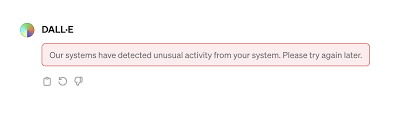
Common Triggers for the Unusual Activity Error
1. VPN Usage
If you’re using a VPN (Virtual Private Network), it might cause this error. VPNs hide your real IP address, making it look like you’re accessing the internet from a different location. Sometimes, this can make the system think you’re up to something suspicious.
2. Multiple Requests
Sending many requests in a short time, like refreshing a website repeatedly or using automated tools to interact with a website, can also trigger the error. The system might think it’s dealing with a bot.
3. Browser Extensions
Certain browser extensions can interfere with how you interact with websites, leading to unusual activity alerts. Extensions that modify requests or automate interactions are typical culprits.
4. Shared Networks
If you’re using a shared network, like at a library, school, or workplace, other users’ behavior might affect you. If someone else on the network is triggering the system’s alerts, it might impact you as well.
5. Malware
Sometimes, malware (malicious software) can infect your device and perform actions without your knowledge. This can cause unusual activity alerts as the malware tries to automate tasks or send numerous requests.
Steps to Fix the Unusual Activity Error
Here are some simple steps you can take to fix the unusual activity error:
- Disable Your VPN: If you’re using a VPN, try turning it off and accessing the service again. This can help the system see your real location and behavior.
- Switch Networks: If you can, try switching to a different network. For example, switch from WiFi to mobile data or vice versa.
- Check Browser Extensions: Disable any suspicious or unnecessary browser extensions. This can help remove any interference causing the error.
- Logout and Login Again: Sometimes, simply logging out and then logging back in can reset your session and resolve the issue.
- Run Malware Scans: Use reputable antivirus software to scan your device for malware. Remove any detected threats to ensure your device is clean.
Tip: Regularly update your antivirus software and run periodic scans to keep your system safe.
Common Questions and Answers
Q1: Why does the error happen most frequently on shared networks?
A: Shared networks can amplify unusual activity because multiple users are accessing services through the same IP address.
Q2: Can browser cookies cause the unusual activity error?
A: While cookies alone usually don’t cause this error, corrupted or stale cookies might contribute. Clearing your browser’s cookies can sometimes help.
Q3: What should I do if I keep seeing the error even after trying all fixes?
A: If the error persists, contact the service’s support team for further assistance. They can provide more specific guidance tailored to your situation.
Q4: Does this error mean my account is in trouble?
A: Not necessarily. The error is usually a precautionary measure. However, it’s good to follow the steps to resolve it and ensure your account security.
Q5: Can unusual activity detection be a false alarm?
A: Yes, sometimes legitimate behavior might be mistakenly flagged as unusual. Following the troubleshooting steps can help correct these false alarms.
Conclusion
In this guide, we covered why you might see the ‘Our systems have detected unusual activity from your system. Please try again later’ error and how to fix it. Remember, this error is a safeguard to ensure the service’s security and your privacy.
By understanding the common triggers and knowing the steps to resolve it, you can quickly get back to what you were doing. Don’t let this error frustrate you—use the tips provided to navigate and fix the issue smoothly.
Stay safe online, and happy browsing!

