Why Does GPT Show ‘Oops An Error Occurred’? Resolving ChatGPT Error Messages
Have you ever been excited to use ChatGPT, only to be stopped by an ‘Oops, an error occurred’ message? This can be super frustrating, especially when you’re in the middle of something important. Let’s dive into why this happens and how you can fix it, and make your ChatGPT experience a smooth one.
Introduction to ChatGPT Errors
ChatGPT is a powerful tool that can help with everything from answering questions to creating content. However, sometimes it doesn’t work as expected and displays error messages like ‘Oops, an error occurred. Try again’ or ‘Something went wrong’. Understanding these errors can help you use ChatGPT more effectively without interruptions.
Why ‘Oops, an Error Occurred’ Happens
There are several reasons why you might see the ‘Oops, an error occurred’ message:
- Server Issues: ChatGPT runs on servers that process your requests. If these servers are overloaded or under maintenance, errors can occur.
- Network Problems: If your internet connection is unstable, it could interrupt communication with ChatGPT’s servers.
- Request Limits: If you send too many requests in a short period, you might hit usage limits set by OpenAI.
- Configuration Errors: Incorrect settings or parameters in your request can also cause errors.
- Browser Issues: Sometimes, cookies or cache in your browser can interfere with ChatGPT.
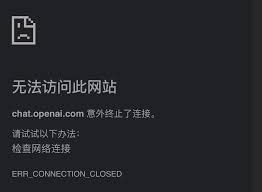
How to Fix ‘Oops, an Error Occurred’
Now that we know why these errors happen, let’s explore some easy ways to fix them:
1. Refresh the Page
The simplest solution is usually to just refresh the page. This can solve temporary glitches.
2. Check Your Network Connection
Make sure your internet connection is stable. Disconnect and reconnect to your Wi-Fi or try using a wired connection.
3. Clear Browser Cache and Cookies
Sometimes, clearing your browser’s cache and cookies can resolve issues. Go to your browser settings and find the option to clear browsing data.
4. Reduce Request Frequency
If you are sending many requests in short times, space them out. This can help avoid hitting usage limits.
5. Re-login to ChatGPT
Logging out and logging back in can often reset things to a working state.
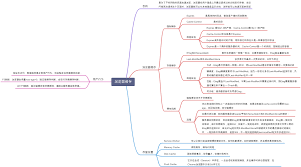
Common Questions About ChatGPT Errors
-
Why do I keep seeing ‘Oops, an error occurred. Try again’ repeatedly?
This usually happens due to persistent server issues or network instability. Rechecking your connection or taking a short break and trying again later might help.
-
How often should I clear my browser’s cache?
It depends on your browser usage, but clearing it once a month can prevent many issues related to cached data.
-
Can browser extensions cause issues with ChatGPT?
Yes, certain extensions can interfere with how ChatGPT works. Try disabling them to see if it resolves the issue.
-
Is there a way to avoid hitting request limits?
Yes, you can upgrade your OpenAI plan if you frequently hit these limits. Also, make sure to avoid sending too many requests in a short period.
-
What should I do if refreshing the page doesn’t help?
Try the other solutions mentioned, such as clearing cookies, checking your network, or re-logging in. If nothing works, contacting OpenAI support might be the next step.
Conclusion
Errors like ‘Oops, an error occurred’ when using ChatGPT can be annoying, but they are usually easy to fix. Understanding the common causes and solutions ensures that you can get back to your tasks quickly. Always keep your browser and internet connection in good health, and don’t hesitate to contact support if needed. Happy chatting!

