Guide: How to Convert Figma Designs to AI Files Using Figma AI Tools
Introduction to Converting Figma to AI
Are you a designer who loves using Figma? Have you ever wondered how you can convert those amazing Figma designs into Adobe Illustrator files (.AI)? Well, you’re in the right place! In this guide, we are going to explore how to convert Figma designs to AI files using Figma AI tools seamlessly.
We’ll cover everything from the importance of converting these files, to the different methods and plugins available to make the process easy and efficient. By the end of this article, you will be able to manage your design workflow effortlessly and ensure your design files are compatible across various platforms.
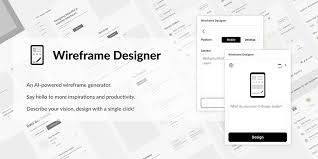
The Importance of Converting Figma Files to AI
Converting your Figma designs to AI files is crucial for several reasons. Adobe Illustrator (.AI) files are widely used in the design industry for high-quality vector graphics. They are perfect for print designs, logo creation, and more. Moreover, AI files are compatible with various design tools, making it easier to collaborate with others who may not use Figma.
Whether you’re a freelance designer or part of a design team, knowing how to convert Figma files to AI can save you time and enhance your productivity.
Methods for Converting Figma Designs to AI Files
Using Figma’s Export Options
One of the most straightforward methods is using Figma’s built-in export options. Follow these simple steps:
- Open your Figma file.
- Select the frame or layers you wish to export.
- Click on Export at the bottom-right of the screen.
- Choose the SVG format and click on Export.
- Import the SVG file into Adobe Illustrator. This maintains the vector properties of your design.
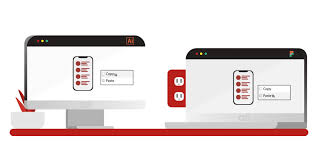
Using Various Plugins
Convertify Plugin
The Convertify plugin is a powerful tool to convert Figma to AI files directly. Here’s how to use it:
- Install the Convertify plugin from Figma’s Plugin store.
- Open your Figma design and run the plugin.
- Select the option to export as Adobe Illustrator (.ai).
- Click on export and wait for the process to complete.
This method is quick and retains most design details.
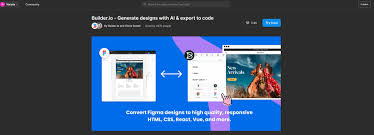
Using Online Converters
If you prefer not to use a plugin, several online tools can help convert your Figma exports to AI files. Websites like Zamzar and CloudConvert offer reliable conversion services.
- Export your design from Figma as an SVG file.
- Upload the SVG file to an online converter.
- Choose the AI file format and convert the file.
- Download the converted AI file.
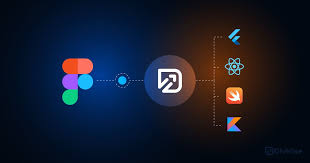
Practical Tips and Tricks
- Keep It Organized: Before exporting, make sure your Figma design files are well-organized. Group layers logically and name them appropriately. This makes the conversion process smoother and the resulting AI file easier to work with.
- Check Compatibility: Sometimes, not all elements convert perfectly. After conversion, verify the AI file in Adobe Illustrator and make any necessary adjustments.
- Use High-Quality Formats: Export in high-quality formats like SVG to retain the design’s vector properties. Avoid formats that may rasterize your design and reduce quality.
Frequently Asked Questions
Can Figma Directly Export to AI?
Unfortunately, Figma does not currently support direct export to AI format. However, using plugins and intermediate formats like SVG, you can achieve similar results.
What Are the Best Plugins for Exporting to AI?
Convertify and Pitchdeck are popular plugins that offer seamless conversion from Figma to AI.
Will My Designs Lose Quality During Conversion?
If done correctly, your designs should retain their quality. Always use vector formats like SVG for the best results.
Are There Any Free Tools to Convert Figma to AI?
Yes, online tools like Zamzar and CloudConvert offer free conversion services. Additionally, some plugins may offer free tiers or trial periods.
Can I Edit the Converted AI Files in Adobe Illustrator?
Absolutely. Once converted, AI files can be fully edited in Adobe Illustrator.
Conclusion
Converting Figma designs to AI files can significantly streamline your design workflow and increase compatibility across different platforms. Whether you use Figma’s built-in tools, plugins like Convertify, or online converters, the process is usually straightforward and reliable. Remember to keep your files organized, double-check for compatibility, and use high-quality export formats for the best results.
Now that you know how to convert Figma to AI, give it a try! You’ll find that your design process becomes even more flexible and efficient.

