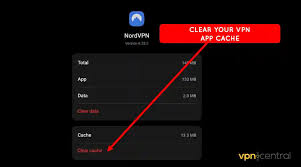How to Fix ‘ChatGPT Something Went Wrong You May Be Connected to a Disallowed ISP’ Issue on App
Encountering the error ‘ChatGPT something went wrong you may be connected to a disallowed ISP’ can be quite frustrating. You might be in the middle of an important conversation or trying to get quick information, and suddenly this message pops up. Why does this happen, and more importantly, how can you fix it? This guide will walk you through understanding the issue and provide simple steps to resolve it.
This issue is common for users trying to access ChatGPT through an ISP that OpenAI might have restricted. This means that the connection could be coming through an internet provider that’s not allowed due to various reasons, including security concerns or regional access restrictions.
Here’s what we will cover:
- Understanding the error
- Simple steps to fix the error
- FAQs related to this issue
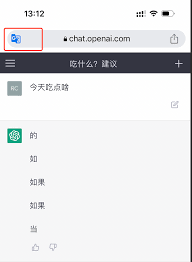
Understanding the ‘ChatGPT Something Went Wrong’ Error
When you encounter this error, it usually means that your internet service provider (ISP) is on a list of disallowed providers according to OpenAI. This can happen for several reasons:
- Your ISP might be known for high amounts of spam or suspicious activity.
- There might be regional restrictions that OpenAI must comply with.
- Your ISP could be blocking certain services due to network policies.
Understanding where the issue comes from can help you address it effectively.
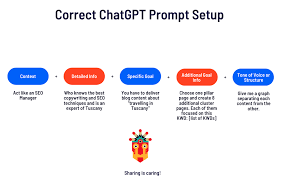
Steps to Fix the ‘ChatGPT Something Went Wrong’ Issue
Here are some simple steps to resolve the ‘ChatGPT something went wrong, you may be connected to a disallowed ISP’ error:
1. Try a Different Network
If possible, connect your device to a different Wi-Fi or mobile network. This is the easiest way to check if your current ISP is causing the issue. If switching networks resolves the problem, your ISP is likely the culprit.
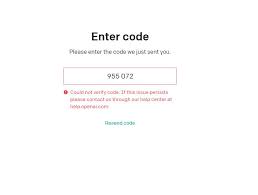
2. Use a VPN
A VPN (Virtual Private Network) can help you bypass regional restrictions and ISP blocks. Here’s how you can set it up:
- Download and install a reliable VPN app.
- Open the VPN app and select a server from a different region.
- Connect to the server and try accessing ChatGPT again.
Make sure to choose a reputable VPN service to ensure your data remains secure.
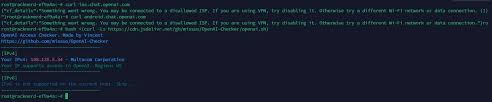
3. Clear Cache and Cookies
Sometimes, outdated or corrupted cache and cookies can cause connectivity issues. Here’s how you can clear them:
- Go to your browser settings.
- Find the option to clear browsing data.
- Select cache and cookies and clear them.
- Restart your browser and try accessing ChatGPT again.
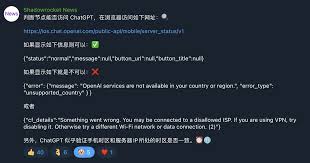
4. Update Your Device’s Date and Time
Incorrect date and time settings can sometimes interfere with network connections. Ensure your device’s date and time are set to automatic, or manually adjust them to the correct values.
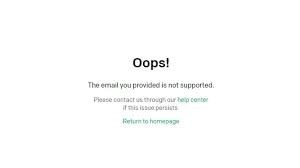
5. Contact Your ISP
If none of the above steps work, contact your ISP and inquire if they have any restrictions on certain services or websites. They might be able to offer a solution or provide more information.
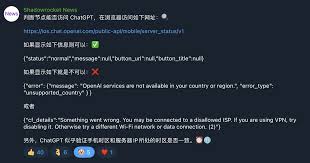
FAQs About ‘ChatGPT Something Went Wrong You May Be Connected to a Disallowed ISP’
Why am I seeing the ‘disallowed ISP’ error?
This error usually appears when your ISP is restricted by OpenAI or if there are regional access limitations in place.
Can I fix this error permanently?
Switching to a different ISP, using a VPN, or working with your current ISP to resolve any restrictions are potential permanent solutions.
Is it safe to use a VPN to fix this error?
Yes, but make sure you use a trustworthy VPN service to protect your data and privacy.
Will clearing cookies and cache always fix the issue?
Not always, but it can resolve issues related to outdated or corrupted data on your device.
What should I do if nothing works?
If none of the steps work, contacting your ISP for further assistance or seeking help from OpenAI support may be necessary.
Conclusion
Encountering the ‘ChatGPT something went wrong you may be connected to a disallowed ISP’ error can be annoying, but it’s usually fixable with a few simple steps. Whether it’s trying a different network, using a VPN, or tweaking your device settings, most users can resolve the issue quickly. Always remember the importance of using secure and reliable solutions to maintain your privacy and data security.
If you found this guide helpful, share it with others who might be facing the same issue! And always keep exploring to find new and better ways to improve your browsing experience.