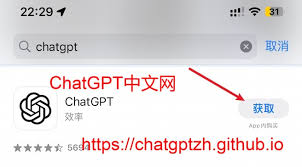How to Install and Use ChatGPT on iOS – Step-by-Step Guide for iOS Users
Welcome to our easy-to-follow guide on how to install and use ChatGPT on your iOS device! Whether you’re curious about how to use ChatGPT on iOS, how to get ChatGPT on iOS, or how to install ChatGPT on iOS, you’re in the right place. This step-by-step tutorial will walk you through everything from downloading the app to making the most out of ChatGPT’s fantastic features.
Why Use ChatGPT on iOS?
Before we dive into the installation process, let’s briefly talk about why you’d want to use ChatGPT on your iPhone or iPad. ChatGPT is a powerful AI tool by OpenAI that can help you with a variety of tasks, from answering questions and providing information to generating creative content and even coding help. Having ChatGPT on your iOS device means you have this powerful assistant available anytime, anywhere.
What You Will Learn
In this guide, we will cover:
- How to download and install ChatGPT on your iOS device
- How to set up and start using ChatGPT
- Tips and tricks for maximizing your ChatGPT experience
- Answers to common questions about ChatGPT on iOS
Downloading and Installing ChatGPT
Step 1: Open the App Store
The first step to getting ChatGPT on your iPhone is to open the App Store. Just tap on the blue icon with a white “A” on your home screen to get started.
Step 2: Search for ChatGPT
Once the App Store is open, tap on the search icon at the bottom right corner of your screen. In the search bar at the top, type in “ChatGPT”. Look for the official app developed by OpenAI.
Step 3: Download and Install
After finding the ChatGPT app, tap the “Get” button next to it. You might need to enter your Apple ID password or use Face ID/Touch ID to confirm the download. The app will start downloading and install automatically.
Step 4: Open ChatGPT
Once installed, tap the “Open” button to launch ChatGPT. You can also find the app on your home screen and tap it there.
Setting Up and Using ChatGPT
Step 1: Sign In or Sign Up
When you open ChatGPT for the first time, you’ll need to either sign in with your OpenAI account or sign up if you don’t have one. Just follow the on-screen instructions to complete this step.
Step 2: Start Chatting
After signing in, you’ll be taken to the main chat interface. Here, you can start typing your questions or prompts in the text box at the bottom and tap the send button. ChatGPT will respond right away!
Tips and Tricks for Using ChatGPT on iOS
- Voice Input: Tap the microphone icon in the text box to use your voice for input. This makes it easier to interact with ChatGPT hands-free.
- History Sync: Your chat history will sync across devices if you use the same account. This way, you can pick up where you left off, whether you’re on your iPhone, iPad, or computer.
- Custom Prompts: You can create custom prompts to get more specific responses. For example, if you’re looking for coding help, start your prompt with “Help me code:” followed by your question.
- Keyboard Shortcuts: Make use of your iOS keyboard shortcuts to quickly insert commonly used phrases or commands.
Common Questions About ChatGPT on iOS
Q1: Is ChatGPT free to use?
Yes, ChatGPT is free to use. However, there is a premium ChatGPT Plus subscription that offers benefits like faster response times and priority access to new features.
Q2: Does ChatGPT work on all iOS devices?
ChatGPT is compatible with iPhones and iPads running iOS 13.0 or later. Make sure your device is updated to enjoy the best experience.
Q3: Can I use ChatGPT without an internet connection?
No, ChatGPT requires an active internet connection to work. Ensure you’re connected to Wi-Fi or have mobile data enabled when using the app.
Final Thoughts and Next Steps
By now, you should have a clear understanding of how to install and use ChatGPT on iOS. This powerful tool can greatly enhance your productivity and provide insightful help right from your iPhone or iPad. Make sure to explore all its features and adjust the settings to suit your needs.
If you have further questions, feel free to explore OpenAI’s help center or reach out to their support team. Happy chatting!